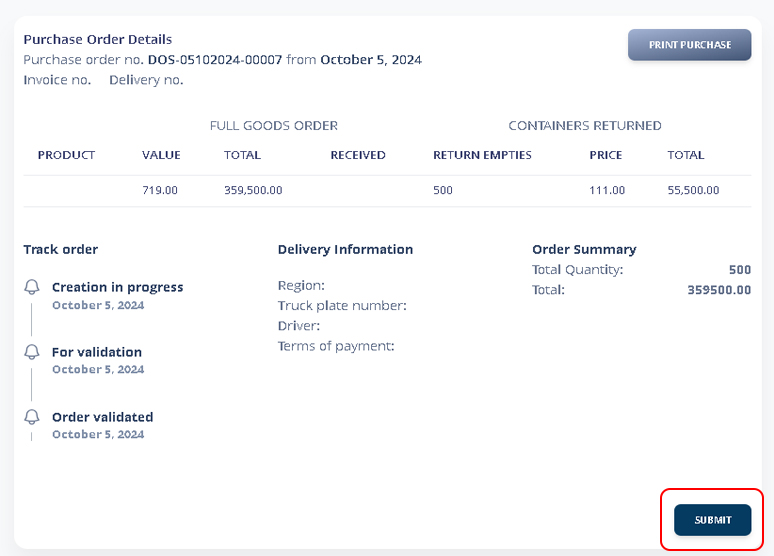Create Purchase Order
The purchase order page allows users to create and manage orders for procurement. Users can track supplier orders, record deliveries, and monitor order statuses.
1. Purchase Order > Create Purchase Order Entry
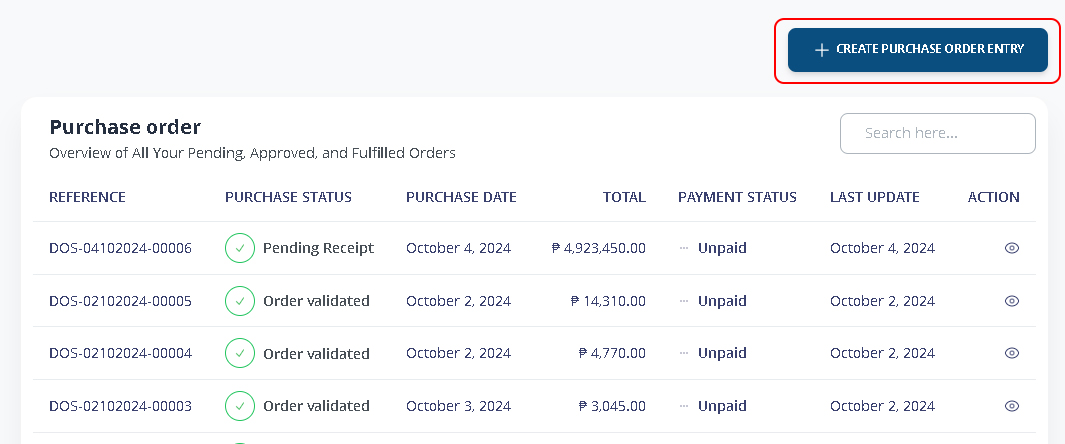
.
2. Creating Purchase Order
Enter all the necessary details and information for your Purchase Order. Click >NEXT to continue.
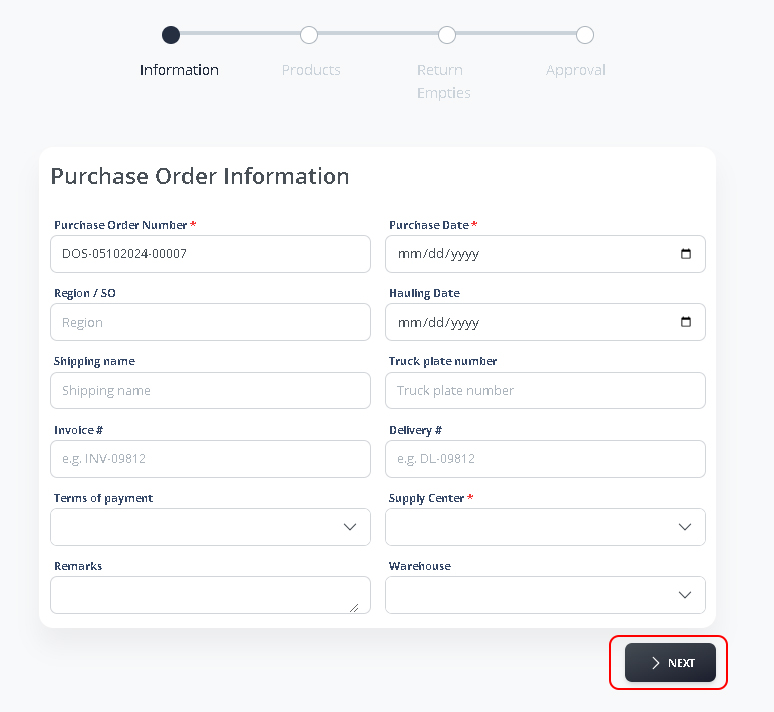
You will now indicate all the products and quantity for purchase. Click >NEXT to continue
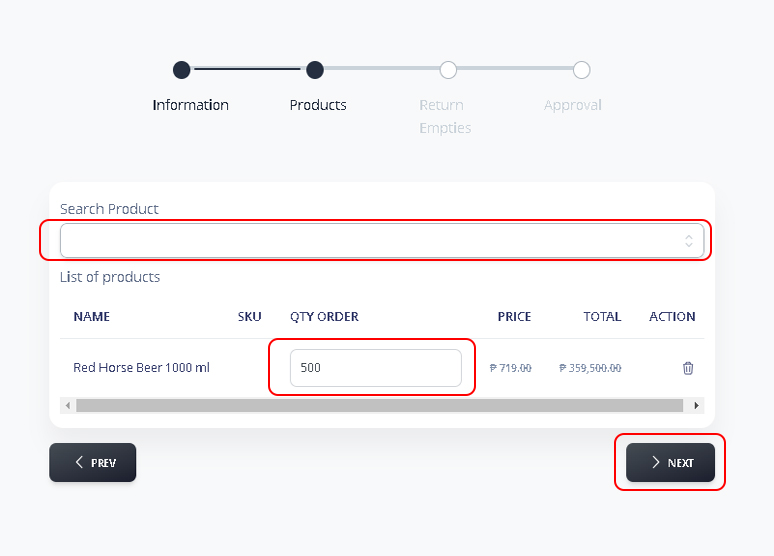
Next page you will enter all Return Empties of the specific product. Click >NEXT to continue
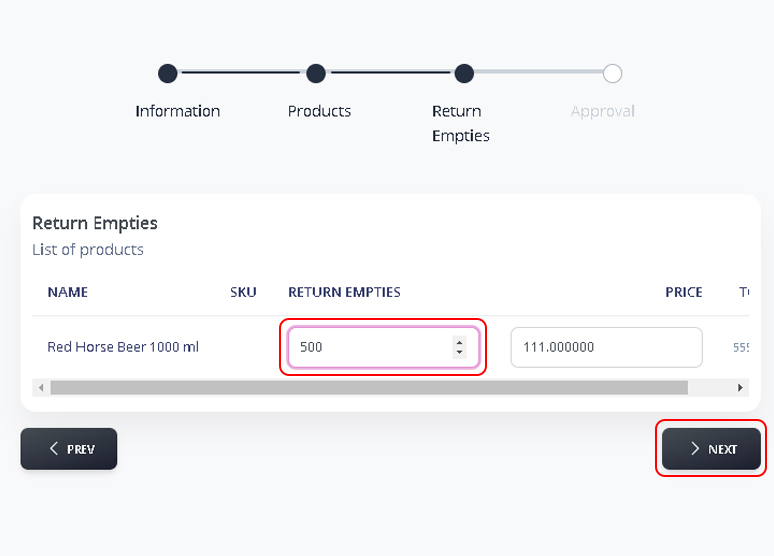
Review all the details then Click SAVE.
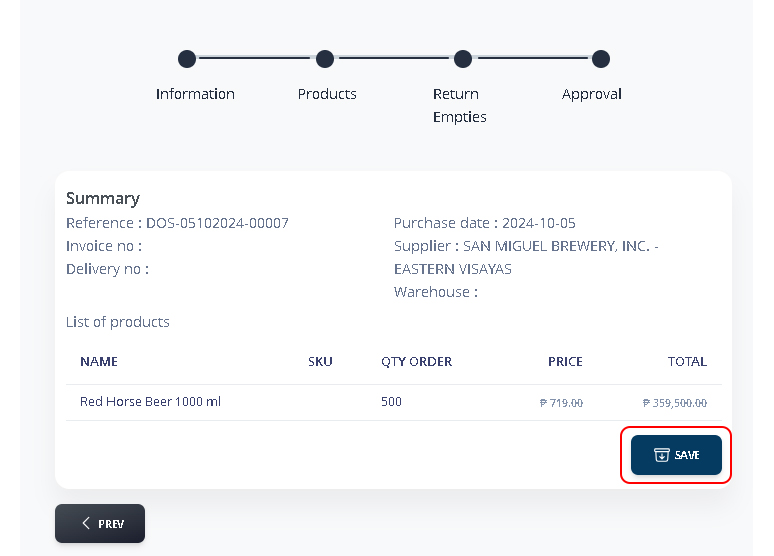
Once you’ve saved your changes, click ‘For Validation‘ to submit them for review and approval.
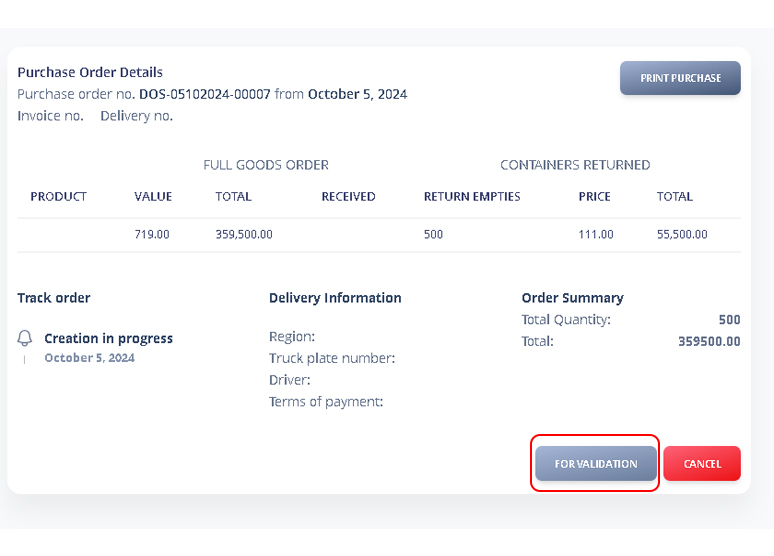
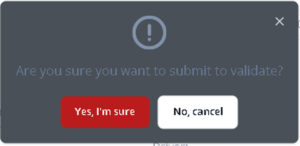
.
3. Validate and Approved Purchase Order
Depending on your user role and permission. Owner, Operations Manager or any of your authorized personnel can validate and review the PO.
Purchase Order > Action

Please carefully examine the Purchase Order details. If everything is accurate, click ‘Validate‘ to proceed.
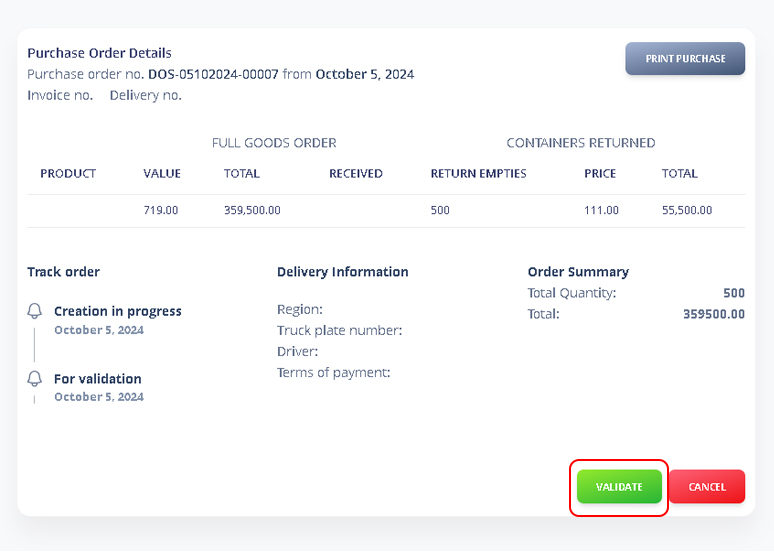
Click Yes, I’m sure to approve.
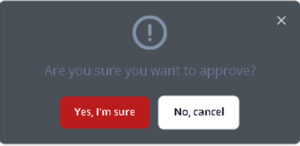
You can now Print it and Click Submit.