How Can We Help?
Received Purchase Order
The purchase order page allows users to create and manage orders for procurement. Users can track supplier orders, record deliveries, and monitor order statuses.
1. Go to Puchase Order
Locate the purchase order you have received by searching for it using the reference number. Click on the eye icon in the action section to view its details.
2. Order Recieved
Carefully review the purchase order details and then click on the ‘Order Receive’ button to confirm receipt.
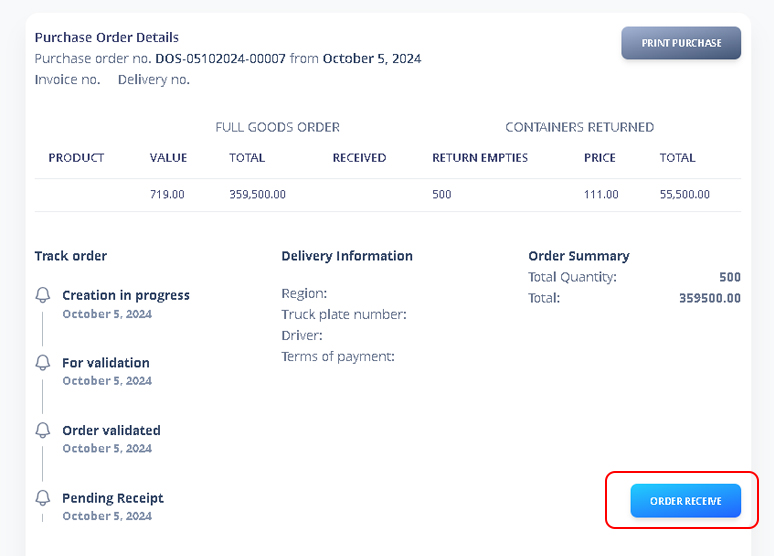
3. Input Production Date
Once you click the ‘Order Receive’ button, you must input the following:
Production Date, Location (if applicable), Quantity Received, Date Receive
Click Order Receive again to proceed
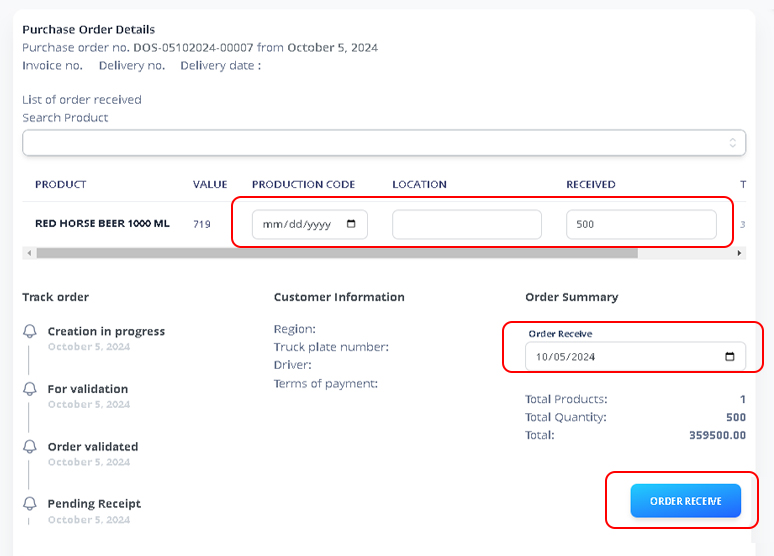
4. Approved Order
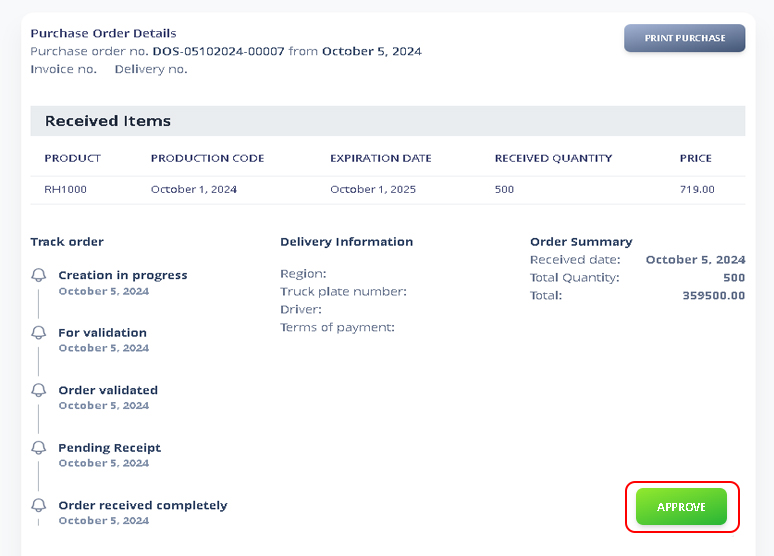
After Approving, you can now print purchase order.
