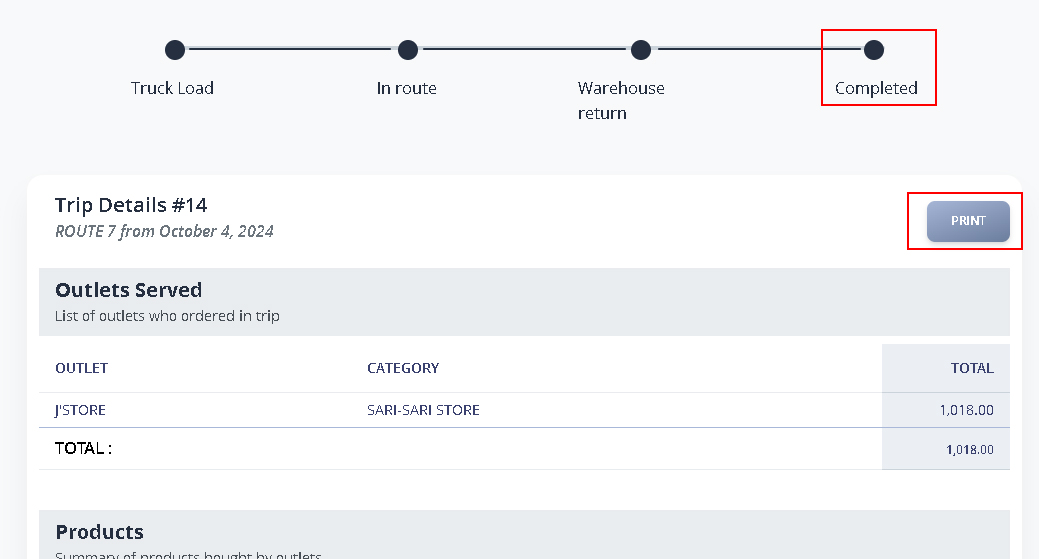Return to Warehouse
Return to warehouse refers to the flow of products from the outlet back to the warehouse. At the end of the specific trip, the admin in charge will refer to this page.
1. Go to Trips menu.
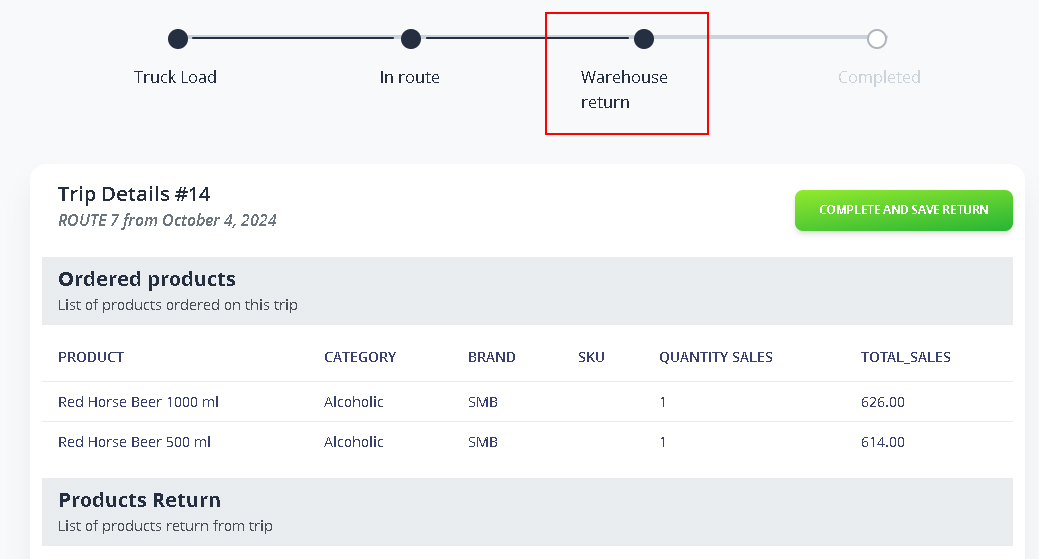
Inside the Trips page, you will observe that from IN ROUTE status it will be redirect to WAREHOUSE RETURN.
Note: Warehouse Return will be initiate by your agent using their handheld device. Please refer to this: Trip Liquidation
2. Input any Quantity Return or Merchandise.
Scroll down to the ‘Product & Merchandise Return’ section on the Trips Status page. Any items that your agent returns to the warehouse will be verified and recorded here.
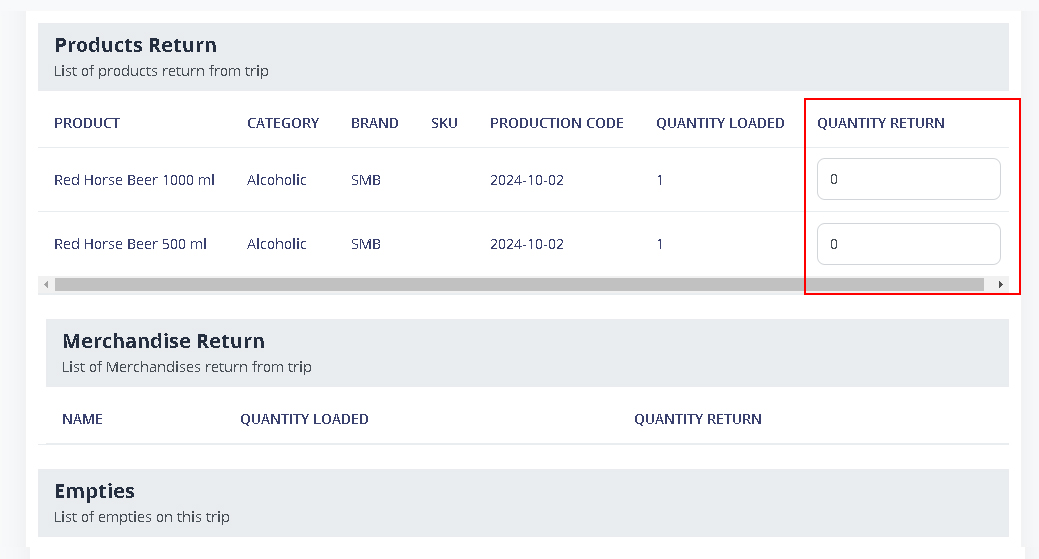
Note: Nothing to be change if none of the loaded product returned.
3. View Trip Details
Keep scrolling to view the detailed trip information below.
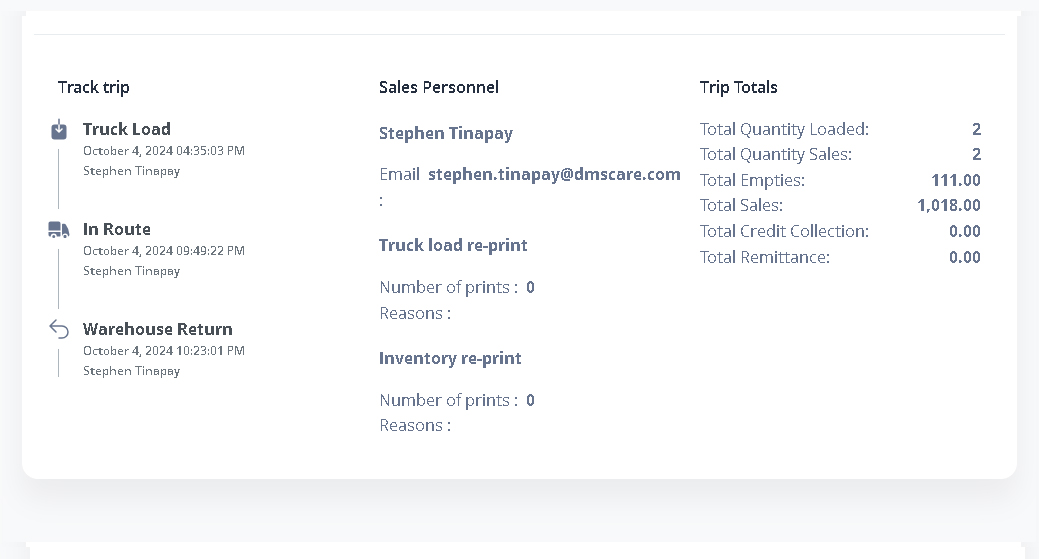
4. Complete and Save Return
After you review the trip, return to the top and click the COMPLETE AND SAVE RETRUN button to proceed.
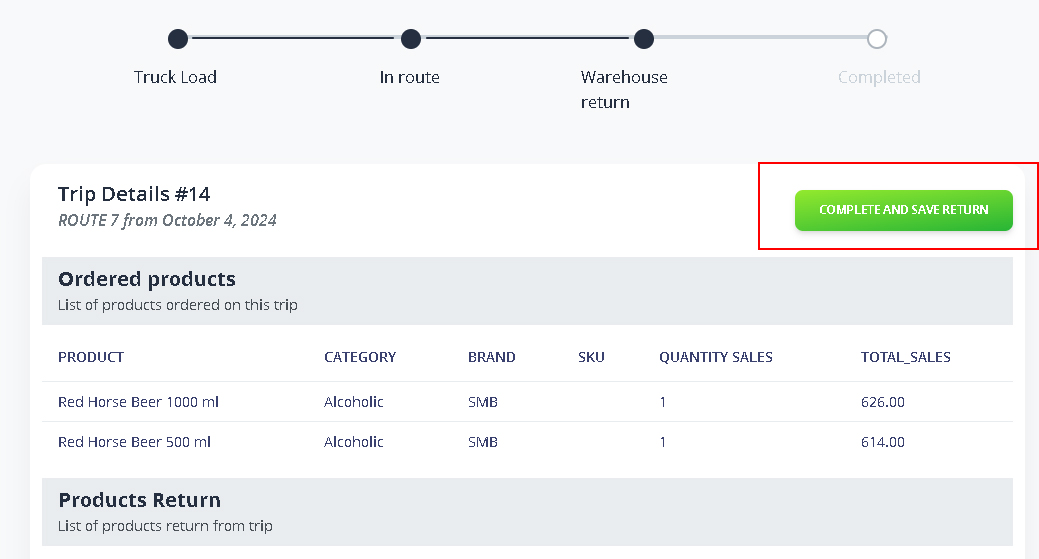
A prompt will appear asking you to confirm. Click ‘Yes, I’m sure’ to proceed, or ‘Cancel’ to review the details before continuing
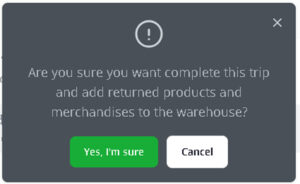
After confirming, that specific trip is now completed. You may print the trip liquidation for your reference,